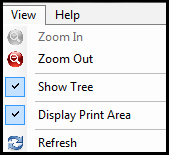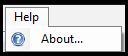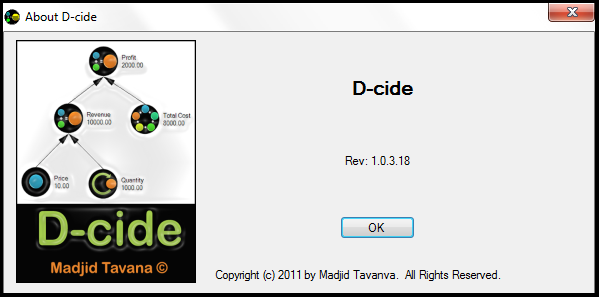Toolbar Options
File Drop-Down Menu
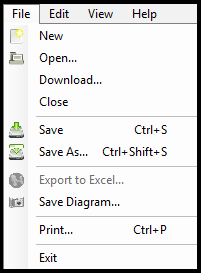
New – Create a new model. When the "new" option is selected from the drop-down menu the following screen will appear: 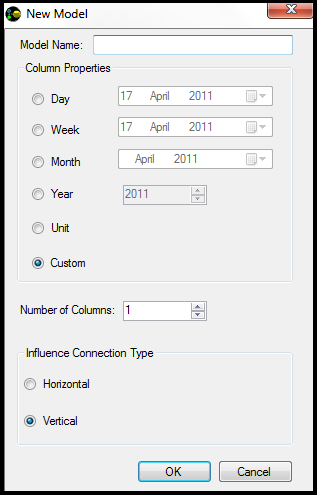 Open... – Open a stored model. |
Edit Drop-Down Menu
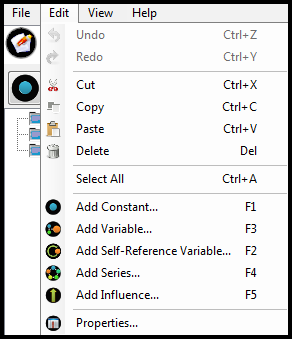
Undo – Allows the user to "undo" the last action(s). This function can also be performed by pressing Ctrl+Z. |
The bottom portion of the drop-down includes the modelling objects' selections. The user can also add objects to the drawing pane through the Edit drop-down, or by pressing the respective "F" keys listed next to each object above. These selections will perform the exact same way when selected here as they would by clicking on them on the Object Toolbar. The "Properties" selection will show the properties of the Model.
View Drop-Down Menu
Zoom In – Allows the user to Zoom In on the drawing pane of the model, the same way as the Object Toolbar function would perform.
Zoom Out - Allows the user to Zoom Out on the drawing pane of the model, the same way as the Object Toolbar function would perform.
Show Tree – Toggles the viewing of the 'Folder Tree' that appears on the left hand side pane in the Design View.
Display Print Area – Shows the user exactly what will "Print" if selected.
*Refresh* – Refreshes the model to perform the recent calculations.Help Drop-Down Menu
Clicking the Help Menu's "About..." option will bring up the image below, providing the copyright and version of the D-cide© software. Click “OK” or the close "X" to return to the screen.